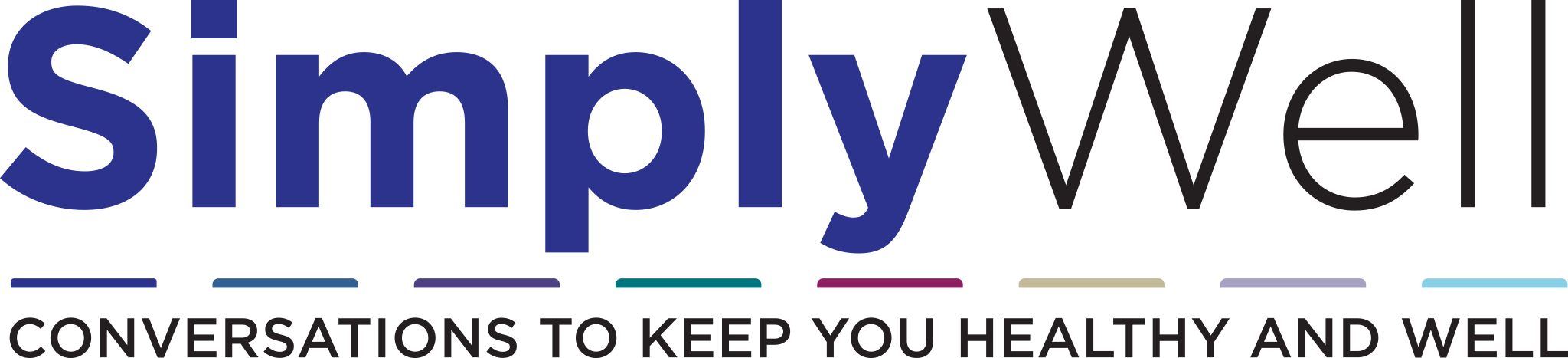Home Workstation Ergonomics 101

The U.S. Census Bureau reports that the number of people who primarily work from home tripled, from about 9 million to 27.6 million, between 2019 and 2021. Thanks COVID. Many of us cobbled together a home workstation with little consideration for our health and are paying the price with stiffness, aches and pains. It’s time to remedy that and get down to home workstation ergonomics 101.
Setting up an ergonomically safe home office doesn’t require a large investment, but it may take a bit of patience and experimentation. Each decision and adjustment affects many others. Raise the height of your seat, and suddenly your feet don’t touch the ground — time to look for a footrest.
Let’s start by looking at the parts of our bodies most likely to pay the price when our workstations are not ergonomically friendly.
Home Workstation Ergonomics From Head to Toe
Head and Neck Position
Keeping a neutral head and neck position is key to preventing injury to your neck and shoulders. The head needs to be balanced vertically on the neck, not jutting forward or back, with the chin parallel to the floor. Maintaining a neutral head and neck position relies on the height of your monitor.
- A properly positioned monitor will allow your eyes to rest 2 to 3 inches below the top edge of the screen when looking straight ahead.
- To achieve a comfortable head and neck position, you may need to adjust the height of your monitor or your chair.
Hand and Wrist Position
To prevent strain on your wrists and hands, and injuries like carpal tunnel syndrome, the hand, wrist, and forearm must be almost in a straight line.
- Raising or lowering the seat and armrests or adjusting the work surface height can help maintain a neutral hand/wrist position.
- A wrist rest made of foam or a folded towel can also help.
- If your desk is high, you may consider mounting a keyboard tray under your desktop to lower the position of your hands to a more comfortable spot.
Proper Sitting Posture and Back Support
Find a sitting position that makes it easy to see your work screen while maintaining a neutral head position.
- Be sure you sit back in the chair to support your lower back.
- If needed, place a small pillow or folded towel behind your lower back to provide adequate support.
- Adjust your chair height so that your knees are flexed in front of the chair in a neutral position and your feet are flat on the floor or a footrest.
- Place a pillow on your seat to raise it.
- If your chair doesn’t have adjustable armrests, wrap them with towels to raise your forearms to align with your hands.
- Bring your chair closer to the desk or table.
- Shoulders should be relaxed and aligned over your hips or slightly behind them if you find leaning back more comfortable.
Some Thoughts on Your Computer Monitor
Computer monitors should be about an arm’s length away from you and raised so that you can maintain a neutral head and neck position. Laptops were not designed for long-term use, though many of us use them as our primary computers. Their screens are too low and can place strain on the neck.
- If you’re using a laptop as your primary computer, consider investing in an external keyboard and mouse. Then elevate the laptop by using a book or box, so the screen is at a safe height.
- You may try adding an external monitor larger than your laptop’s screen, which will help reduce eye strain.
Get up and move!
Even the most carefully constructed workstation may not relieve all aches and pains.
- To reduce strain, take breaks every 30 to 60 minutes. Stand up and move around or do seated stretches and breathing exercises. Try these yoga poses to ease lower back pain.
- Observe the 20:20:20 rule to decrease eye strain: look at something 20 feet away for 20 seconds every 20 minutes.
- If computer work isn’t necessary, take phone calls standing up.
So, take a few minutes of your day and try some home workstation ergonomics. While making changes may take a little time, the investment is worth it. Your body will thank you when the aches and pains lessen.